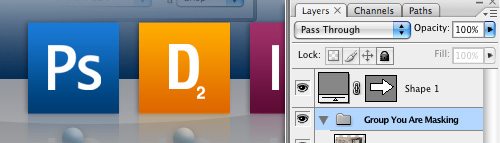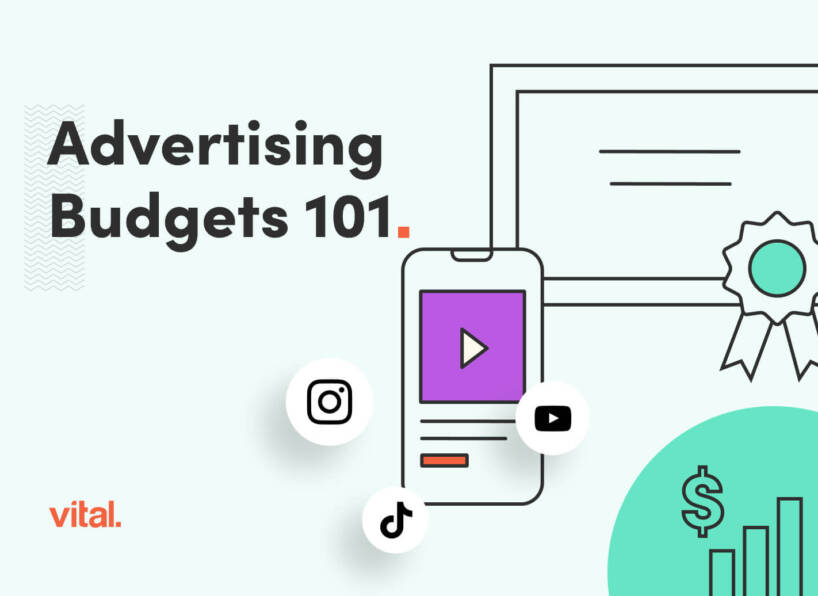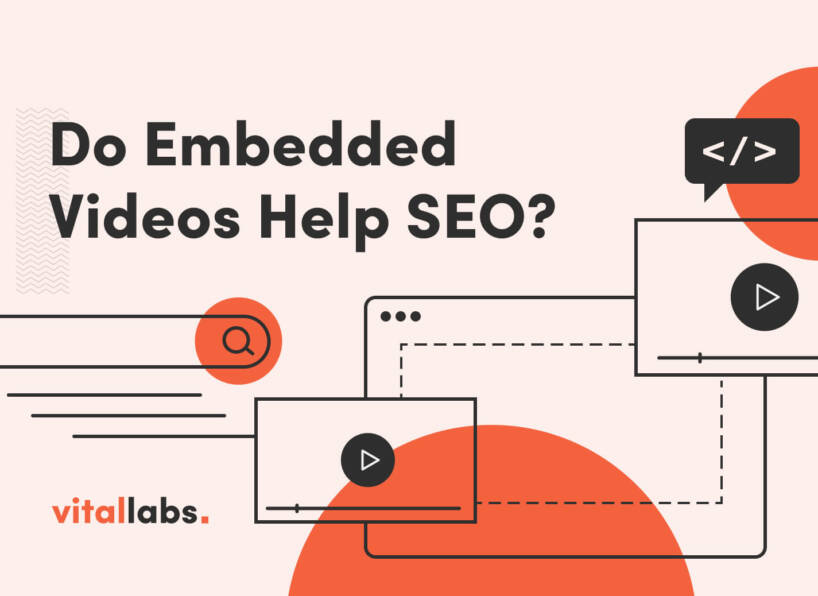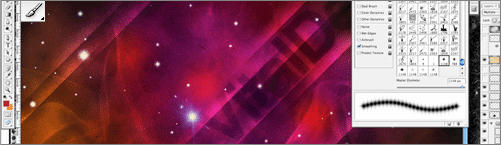How to Mask Groups in Photoshop and Tips on Reducing Your Production Time
We have received a great response from some past “How to” blog tutorials like How to Rotate Photoshop Brushes and How To Create a Fanpage on Facebook With Custom HTML so here is another quick Photoshop tutorial on a technique that saves me tons of time.
As a Web developer here at Vital, production work is a big part of my job, so any way I can speed up my part of the process is going to help the bottom line. Masking images is a huge time saver itself, but when I learned you could mask a group of layers rather than taking the time to mask each layer individually, again my mind was blown by how such a simple thing could save me so much time!
I have found that masking a group of layers is especially handy when you are prepping images for photo galleries. Generally for galleries you need lots of images that are the same size, with the same effects applied. Whether you are just looking to make all the images a consistent size or your adding rounded corners etc., a layer mask is a great way to give you a consistent, clean edge. In this example I had to crop photos for the Portfolio Luxury Kitchens photo galleries.
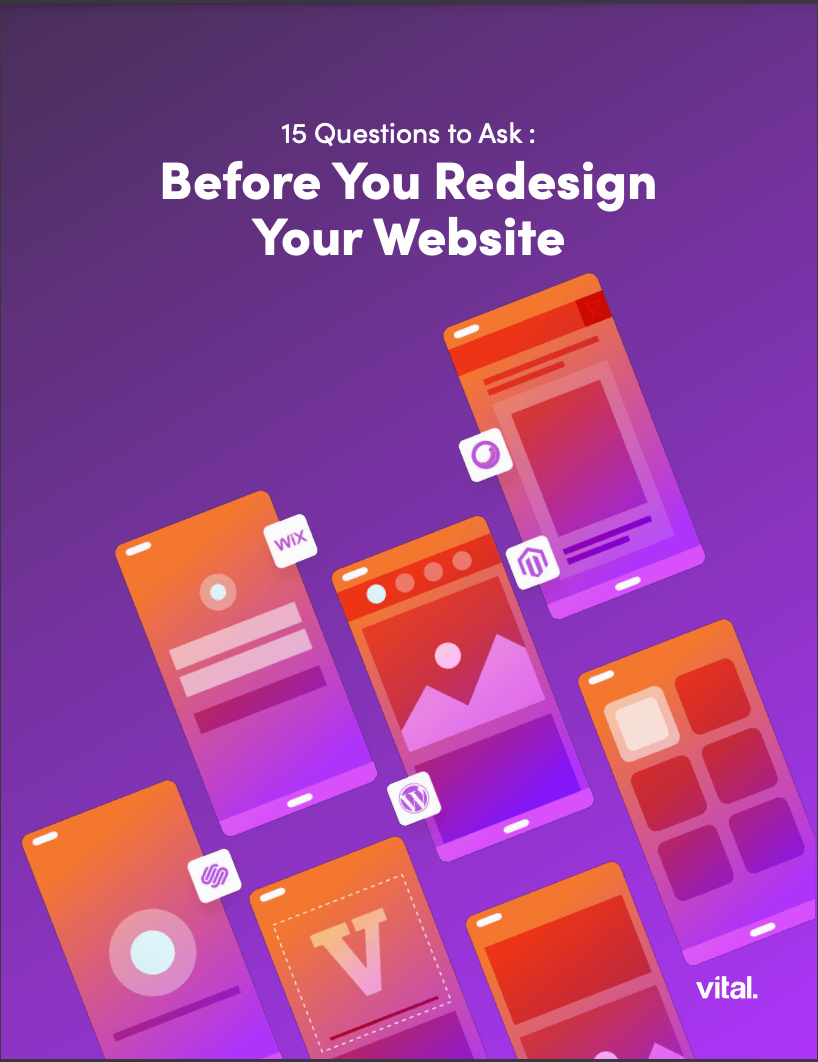
Related Content
eBook | Website Redesign Strategies
What’s in the ebook? This newly updated, comprehensive, 35-page guide is designed to make sure you get the results you need when it’s time to redesign your website.